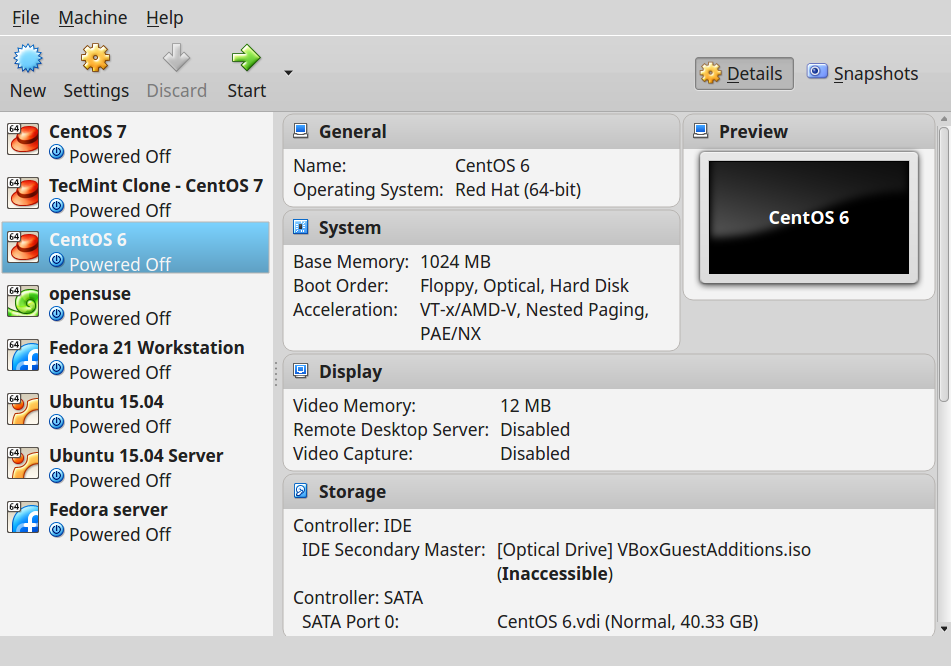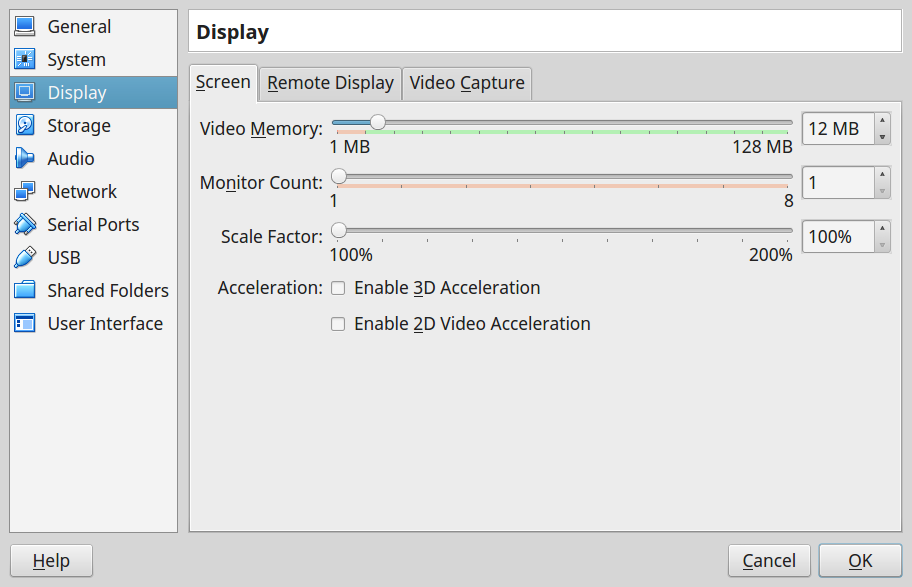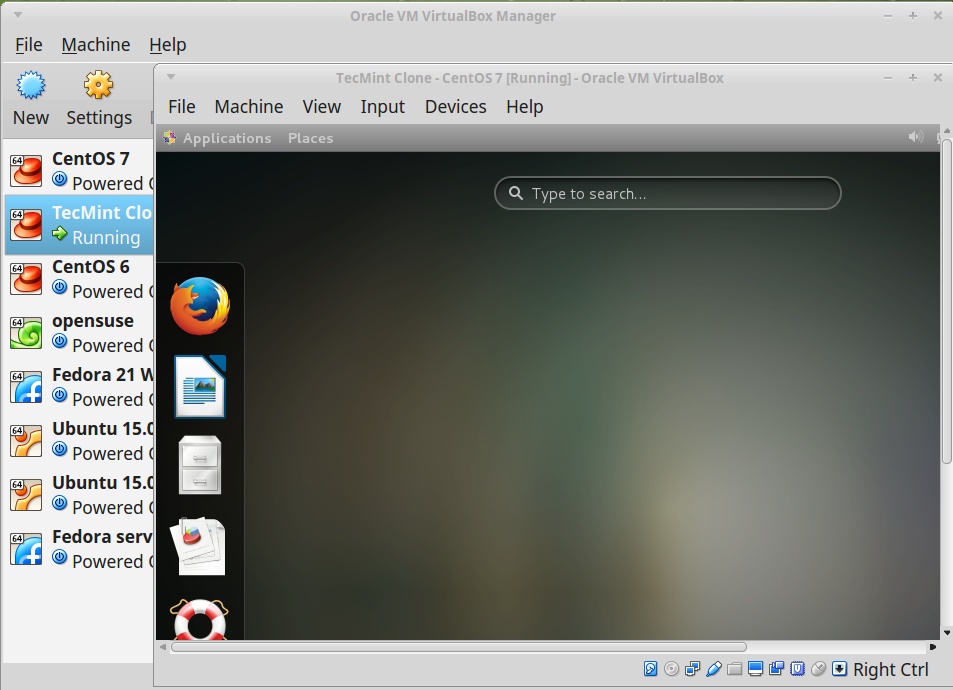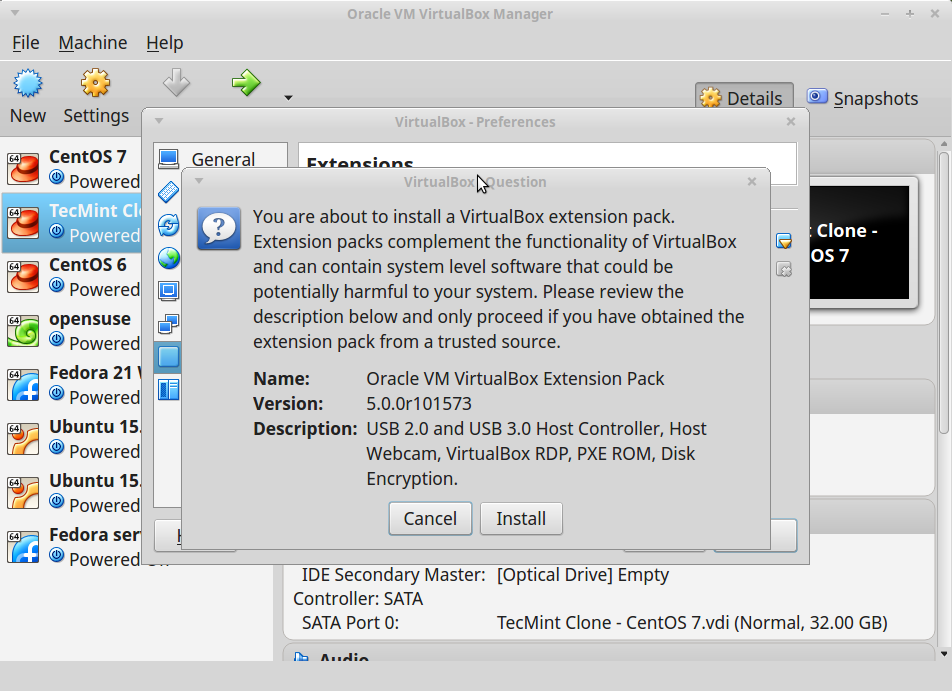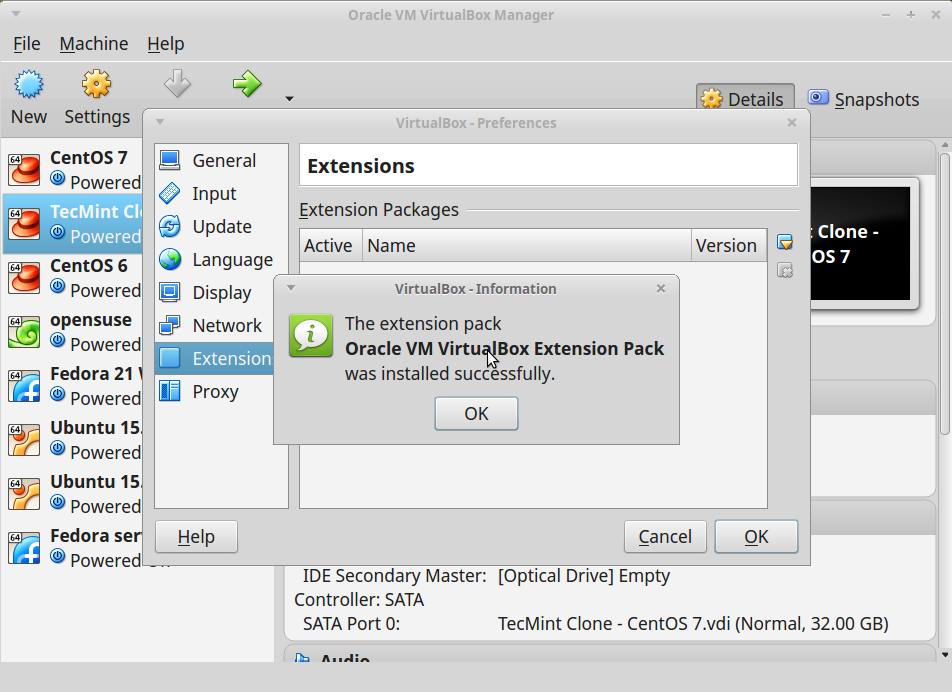VirtualBox 4.3 Released – Install on RHEL/CentOS/Fedora and Ubuntu/Linux Mint
조회 수 7717 추천 수 0 2014.02.14 14:47:33VirtualBox is an open source cross-platform virtualization software, it can be installed on any operating system and enable you to install and run multiple guest operating systems on same computer. For example, if you install it on your Linux system, you can run Windows XPoperating system under it as a Guest OS or run Linux OS on your Windows system and so on. This way, you can install and run as many as guest operating systems as you like, the only limit is disk space and memory.
Recently Oracle has released latest stable version of Virtualbox 4.3, the newest version of Virtual box comes with so many major changes and new features added to it.
Whats new in Virtualbox 4.3
- Virtual Multi-Touch USB interface
- Video Capturing feature for recording Virtual box sessions.
- New Popup to display various info and warnings on the top of the VM.
- Allows to create and edit general keyboard shortcuts.
- Major changes in VT-x code and the AMD-V code for many bug fixes and performance improvements.
- Ipv6 support
- It introduces a lightweight instruction interpreter for situations that are not handled by hardware virtualization.
- Comes with SCSI CD-ROM emulation, while including boot support.
- Fixed the problems with Live snapshat to made it work again.
- Guest sessions will now be running in dedicated resources, impersonated session processes.
- IGuestFile support
- Introducing a virtual router mode with NAT.
- 3D acceleration for Ubuntu and Fedora is improved.
- Multi-monitor support enhanced
- Support for Windows 8.1, Windows Server 2012 R2 and Mac OS X 10.9
- Use the XDG standard configuration folder instead of .VirtualBox on systems
- Support loading HGCM modules with extension pack framework
- Fixed udev detection in the init script with Linux 3.x kernels
- Shared Clipboard/X11 will now supports BMP-format images
You can see the complete new change log details about VirtualBox 4.3 on their Official Changelog Page.
This guide explains how to install VirtualBox 4.3 on RHEL 6.4/6.3/6.2/6.1/6.0/5.9/5.8/5.6, CentOS 6.4/6.3/6.2/6.1/6.0/5.9/5.8/5.6 and Fedora 19,18,17,16,15,14,13,12 systems using VirtualBox’sown repository with YUM tool.
This guide also explains how to install VirtualBox 4.3 on Ubuntu 13.10/13.04/12.10/12.04 andLinux Mint 15/14/13 systems using VirtualBox’s own repository with APT-GET command.
Installing VirtualBox 4.3 in RHEL/CentOS and Fedora
If you’ve any earlier version of Virtualbox installed, remove that before installing latest version.
# yum remove VirtualBox-4.2
Adding VirtualBox Repository
Next add the VirtualBox own repository to install latest VirtualBox 4.3 on following systems.
For RHEL/CentOS 6.4-5.9
## RHEL 6.4/6.3/6.2/6.1/6.0/5.9/5.8/5.6 and CentOS 6.4/6.3/6.2/6.1/6.0/5.9/5.8/5.6 ## # cd /etc/yum.repos.d/ # wget http://download.virtualbox.org/virtualbox/rpm/rhel/virtualbox.repo
For RHEL/CentOS 5
## RHEL 5 and CentOS 5 ## # wget http://dl.fedoraproject.org/pub/epel/5/i386/epel-release-5-4.noarch.rpm # rpm -Uvh epel-release-5-4.noarch.rpm
For Fedora 19,18,17,16,15,14,13,12
## Fedora 19,18,17,16,15,14,13,12 ## # cd /etc/yum.repos.d/ # wget http://download.virtualbox.org/virtualbox/rpm/fedora/virtualbox.repo
Install Dependency Packages for VirtualBox
VirtualBox uses vboxdrv kernel module to control and allocate physical memory for execution of guest operating systems. Without this module, you can still use the VirtualBox to create and configure virtual machines, but they will not work. So, to make VirtualBox fully functional you will need to update your system first, then install some additional modules like DKMS, kernel-headers and kernel-devel and some dependency packages.
# yum update # yum install binutils qt gcc make patch libgomp glibc-headers glibc-devel kernel-headers kernel-devel dkms
Install VirtualBox 4.3
Once you’ve installed all the needed dependency packages, you can install latest version ofVirtualBox using following command.
# yum install VirtualBox-4.3
Rebuild Kernel Modules for VirtualBox 4.3
The below command will automatically create vboxusers group and user and also search and automatically rebuild required kernel modules. If the below build process fails, you will get a warning messages. Please have a look at /var/log/vbox-install.log to trace why the build process failed.
# /etc/init.d/vboxdrv setup OR # service vboxdrv setup
Troubleshooting
If you get any error message like KERN_DIR or if your kernel source directory not detected automatically by build process, you can set it by using following command. Make sure you change kernel version according to your system as shown in red color.
## RHEL / CentOS / Fedora ## KERN_DIR=/usr/src/kernels/2.6.18-194.11.1.el5-x86_64 ## Export KERN_DIR ## export KERN_DIR
Installing VirtualBox 4.3 in Ubuntu and Linux Mint
First, uninstall any earlier version of Virtualbox if any.
$ sudo apt-get remove virtualbox-4.2
Next, install latest 4.3 version using official Virtualbox repository. To add the repository, use the following command as shown.
$ echo "deb http://download.virtualbox.org/virtualbox/debian $(lsb_release -sc) contrib" | sudo tee /etc/apt/sources.list.d/virtualbox.list $ wget -q http://download.virtualbox.org/virtualbox/debian/oracle_vbox.asc -O- | sudo apt-key add - $ sudo apt-get update $ sudo apt-get install virtualbox-4.3
Starting VirtualBox 4.3
Simply execute following command to start it from the terminal or use launcher from menu to start.
# VirtualBox
VirtualBox Screenshots
Installing VirtualBox Extension Pack
If you need some additional functionality such as VirtualBox RDP, PXE, ROM with E1000support and USB 2.0 Host Controller support, etc. You need to download and install theVirtualBox Extension Pack using following wget command.
# wget http://download.virtualbox.org/virtualbox/4.3.0/Oracle_VM_VirtualBox_Extension_Pack-4.3.0-89960.vbox-extpack
To install the extension pack, you must have Virtualbox 4.3 installed, once you downloadedvbox-extpack open with Virtualbox as shown below. If it doesn’t work out, then open Virtaulbox–> Preferences –> Extensions and browse for the vbox-extpack to install it.
Updating VirtualBox
If you want to update the VirtualBox with latest version in the future, you can simply run the following command to update it.
On RHEL/CentOS/Fedora
# yum update VirtualBox-4.3
On Ubuntu/Linux Mint
# apt-get install VirtualBox-4.3
Remove VirtualBox
If in case you want to remove VirtualBox completely, just use the following command to remove it completely from your system.
On RHEL/CentOS/Fedora
# cd /etc/yum.repos.d/ # rm -rf virtualbox.repo # yum remove VirtualBox-4.2
On Ubuntu/Linux Mint
# apt-get remove VirtualBox-4.3
You can also Download VirtualBox 4.3 for other Linux, Windows and Mac OS X platforms.